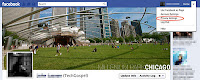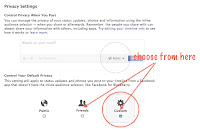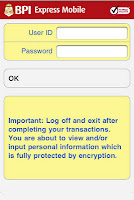Ok, you're now on 4.0 ... now what? What's the big deal? Well, I think it's leaps and bounds better than both Gingerbread (2.3) ... why? Well, a lot of little things. And for me, it's the little things that count.
First thing you will notice is the sleeker interface. A new font (Roboto) is now system-wide and looks very refined. By default, ICS on Xperia has a bluish/teal look to it, just for highlights and stuff. Animations feel smoother and the phone feels faster over-all. Take note, most performance tests will show that the 2011 Xperia phones run slower on ICS, but it doesn't feel that way.
A new lock feature called Face Unlock is added to the Security menu. More of a novelty, it uses your phone's front camera to unlock it. It fails more often than it works, until they develop a better algorithm to process images, it's not really worth using. But it's fun to show off for a few times. The flaw is that any change in lighting or facial angle and it doesn't bother to reprocess and defaults to the secondary unlock mode right away.
For data hogs, there's now a built in Data Usage meter that also alerts you when you're getting close to your limit. You can allow it to cut off your data when your limit is reached to prevent data charges. And a neat feature seems to be that after a few days, it can plot your average use and will give a projection of data usage for the rest of the month as well!
App switching is better too, press and hold the home button for a thumbnail view of recently used apps. You can scroll through recently used (or still running) apps and a small thumbnail of it's previous state is displayed.
Voice Search is more integrated into the core system now, and can no longer be found as a separate app. It's part of the Google Search widget or app already and functions much better. Assuming a stable 3G (or better) connection, the text transcription now happens as you speak with each word appearing right after you speak it instead of after the whole sentence. This is highly network dependent and not a reflection of Google's voice system. On WiFi this performs reliably enough to not really need the keyboard anymore. As always, this can also be enabled in the system keyboard to allow easy access while typing.
Access to system settings is now made easier through the task bar. Simply swipe downwards, as if to access a notification, there you will find a shortcut to the system settings. No big deal, there were apps that could do this, but I prefer having small functions like this built into the core system, rather than having an app for it.

There are also 2 tweaks that you can do that are hidden in the Developer Options Menu, Animations, and Show All ANRs (Apps Not Responding). The Animations menu used to be under Display, and has now been tucked away from regular users. You may set the speed of the animations, or switch them off. I've found that only 1x and off work well. The rest kinda glitch up. The ANR function comes in handy. Usually, when an app hangs, Android shows a pop-up saying that the app is not responding and asks if you want to wait or close it. Show All ANRs does this even for certain background apps that are hidden by default (like Viber). This is quite handy as it functions like a task killer, but only for apps that are hanging. So no need to waste resources with a 3rd party task killer.
ICS task management is also way better, I've rarely had any resource problems that would require me to manually kill tasks. It does this quite efficiently and silently. If you have a lot of background tasks, you may get pop-ups from the ANR feature, but ICS can handle this task quite well even when not enabled. I just prefer to be notified and given the option to close the offending app.
So far, 4.0 is a big leap forward for Android. The system stability, improved interface, and general tweaks on core functions are well worth the slight decrease in performance over Gingerbread (2.3). I've been using it for a month now and have no regrets upgrading.
**Since I upgraded, Sony has already issued a new software version, 4.0.4**